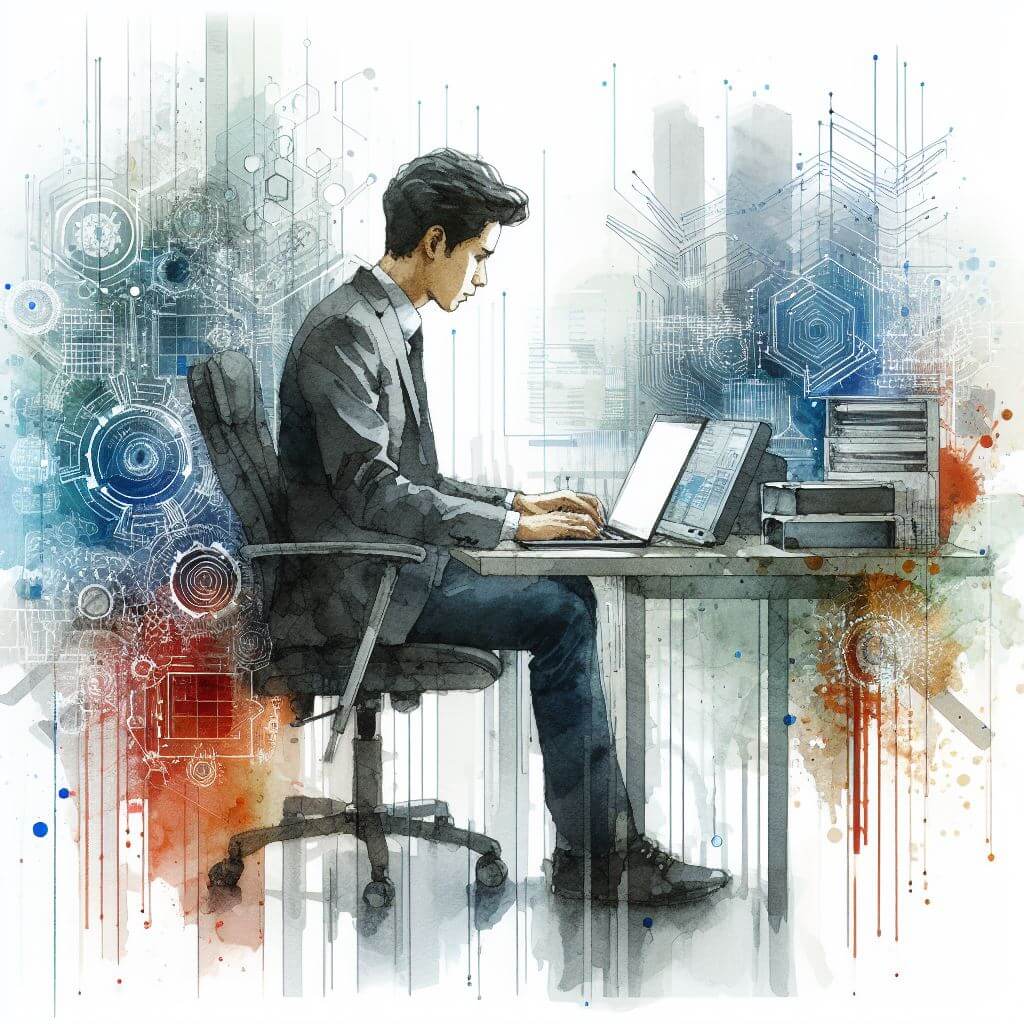
What is 0x80072EE2?
The error code 0x80072EE2 is a signal from Windows systems that there’s a problem with connecting to the update server. In essence, it means the update process exceeded the time allotted for it, which is often referred to as a timeout. Users typically encounter this error when trying to install updates in Windows.
Common Causes of 0x80072EE2
- Internet connectivity issues.
- Server overload or unavailability.
- Firewall blocking the connection to the update service.
- Corrupted Windows Update components.
How to Diagnose 0x80072EE2
To confirm the error’s nature:
- Check your internet connection to ensure stability and strength.
- Look at Windows Update to see if the service is experiencing interruptions.
- Access the Event Viewer by searching ‘event viewer’ in the taskbar search box and inspecting for possible error messages.
Step-by-Step Solutions to Fix 0x80072EE2
Method 1: Check Internet Connection
- Verify your computer’s network connectivity and ensure there are no interruptions.
Method 2: Windows Update Troubleshooter
- Go to ‘Settings’ > ‘Update & Security’ > ‘Troubleshoot’.
- Select ‘Windows Update’ and execute the troubleshooter.
Method 3: Disable Firewall Temporarily
- Access the firewall settings by searching ‘firewall’ in the search bar and selecting ‘Windows Defender Firewall’.
- Turn it off temporarily and try updating again. Remember to re-enable it afterward.
Method 4: Reset Windows Update Components
- Launch the command prompt by typing ‘cmd’ in the search bar, right-click ‘Command Prompt’ and select ‘Run as administrator’.
- Type ‘net stop wuauserv’ and press Enter to stop the Windows Update service.
- Rename the SoftwareDistribution folder by typing ‘ren C:\Windows\SoftwareDistribution SoftwareDistribution.old’ and press Enter.
- Restart the Windows Update service by typing ‘net start wuauserv’.
Warning: Disabling firewall and tampering with system services can pose security risks and should be handled carefully.
Advanced Troubleshooting
For persistent issues:
- Try resetting the network adapter settings or contacting your ISP for potential outages or restrictions.
For advanced system manipulation, professional assistance is recommended, especially when:
- Configuring complex network settings.
- Delving into deep system file troubleshooting.
Preventing Future 0x80072EE2 Issues
To prevent such errors:
- Maintain a stable and robust internet connection.
- Regularly check and configure firewall settings to allow Windows Update traffic.
- Schedule regular checks for system updates and address any connectivity issues promptly.



