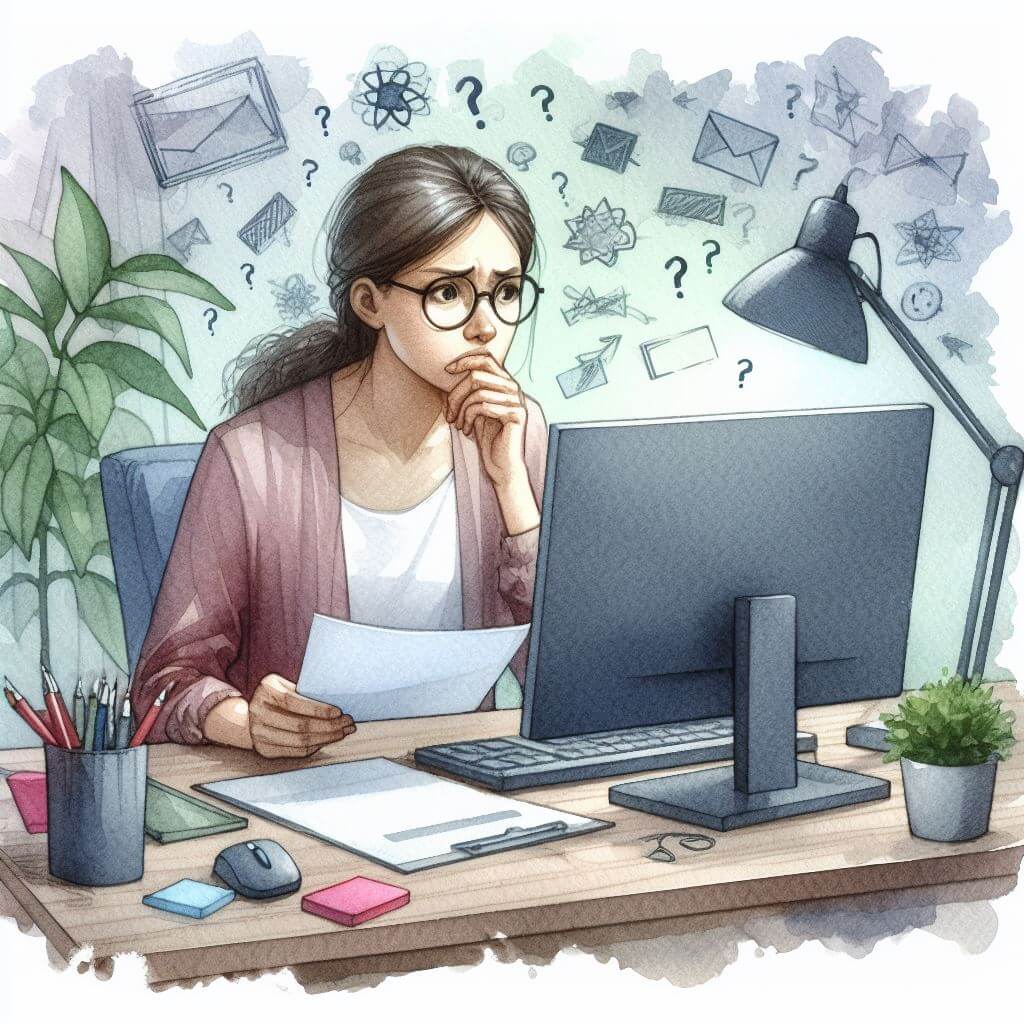
What is 0x800B0101?
Error code 0x800B0101 signifies that a Windows device has encountered validation problems—typically related to security certificates or the update mechanism. During Windows Update or app installation, if the system detects that a certificate is not processed correctly or is missing, it triggers this error. For those not steeped in technical knowledge, imagine a security checkpoint where a guard cannot verify an ID; similarly, Windows halts the process if it can’t verify security credentials.
Common Causes of 0x800B0101
- Expired or improperly configured security certificates.
- Windows Update service disruptions.
- Incomplete or failed installation of previous updates.
- Date and time discrepancies on the device.
- Corruption within system files that manage updates and security features.
How to Diagnose 0x800B0101
To properly diagnose 0x800B0101, follow these steps:
- Check the system’s date and time settings for accuracy.
- Review Windows Update logs in the Event Viewer for failed updates or certificate issues.
- Inspect relevant system files with the System File Checker.
- Ensure that the Windows Update service is running properly.
Step-by-Step Solutions to Fix 0x800B0101
Method 1: Synchronize Date and Time
- Access ‘Settings’ by pressing Windows key + I.
- Click ‘Time & Language’, then select ‘Date & time’.
- Toggle on both ‘Set time automatically’ and ‘Set time zone automatically’.
Method 2: Update Certificates
- Press Windows key + R, type ‘certmgr.msc’, and press Enter to open the Certificate Manager.
- Navigate to ‘Trusted Root Certification Authorities’.
- Right-click and select ‘All Tasks’, then ‘Import’ to start the Certificate Import Wizard.
- Follow the prompts to update certificates.
Method 3: Reset Windows Update Components
- Open Command Prompt with admin rights by right-clicking the Start button and selecting ‘Windows Terminal (Admin)’.
- Stop the Windows Update Service by typing: net stop wuauserv
- Clear the cache by deleting the contents of the C:\Windows\SoftwareDistribution folder.
- Restart the Windows Update Service by typing: net start wuauserv
Method 4: Run the Windows Update Troubleshooter
- Navigate to ‘Settings’ > ‘Update & Security’ > ‘Troubleshoot’.
- Select ‘Additional troubleshooters’ and click on ‘Windows Update’.
- Click ‘Run the troubleshooter’ and apply the recommended fixes.
Advanced Troubleshooting
If the error persists, advanced steps may be necessary:
- Utilize the Deployment Image Servicing and Management (DISM) tool to repair Windows Update files.
- Refresh the PC while keeping personal files intact through Windows Recovery options.
- For steps involving system file manipulation, professional assistance is advisable to prevent unintentional system damage.
Preventing Future 0x800B0101 Issues
- Regularly perform system checks and keep the operating system up to date.
- Ensure the device’s date and time are automatically synchronized.
- Maintain the integrity of system files with periodic scans using the System File Checker.
- Consider the use of a dedicated utility to manage and update certificates.



