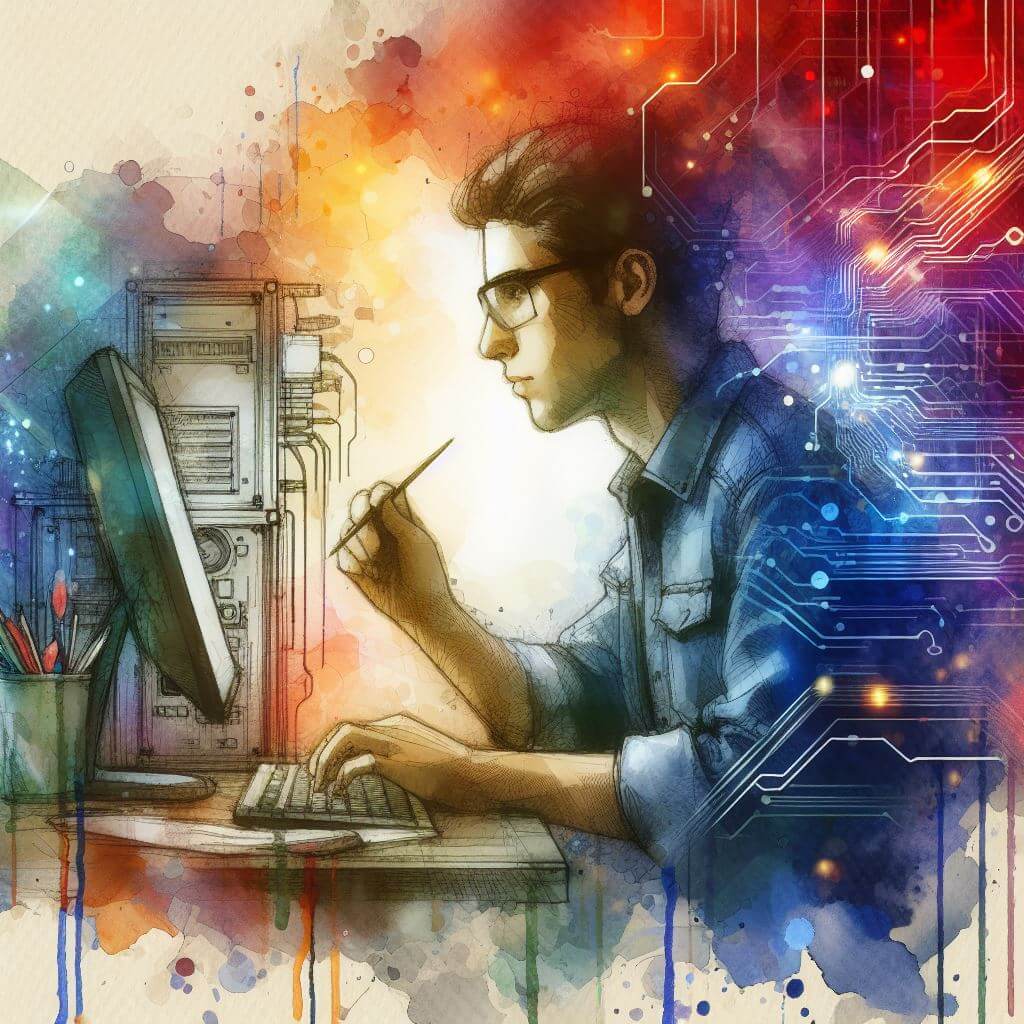
What is 0x80240022?
Error Code 0x80240022 indicates a failure in the Windows Update service. It typically arises when the service encounters a problem downloading or installing updates. This code suggests the update process was halted due to an anomaly encountered by the service, which could span from network issues to internal system discrepancies.
Common Causes of 0x80240022
- Insufficient system permissions.
- Disrupted Internet connectivity.
- Windows Update service interruptions.
- Data corruption within the update itself.
- Overloaded or faulty Windows Update servers.
How to Diagnose 0x80240022
To begin diagnosing 0x80240022:
- Confirm your Internet connection is stable and active.
- Access ‘Administrative Tools’ to open ‘Services’ and check the status of the Windows Update service.
- Utilize ‘Event Viewer’ from the ‘Administrative Tools’ to inspect detailed error reports.
- Engage the ‘System File Checker’ utility to verify the integrity of system files.
Step-by-Step Solutions to Fix 0x80240022
Method 1: Reset Windows Update Components
- Initiate Command Prompt with administrative privileges: right-click Start, select ‘Command Prompt (Admin)’.
- Input ‘net stop wuauserv’ to stop the Windows Update service.
- Execute ‘net stop bits’ to stop the Background Intelligent Transfer Service.
- Navigate to ‘C:\Windows\SoftwareDistribution’ and delete its contents.
- Restart both services by entering ‘net start wuauserv’ and ‘net start bits’.
Method 2: Run Windows Update Troubleshooter
- Access the troubleshooter via ‘Settings’ > ‘Update & Security’ > ‘Troubleshoot’.
- Select ‘Windows Update’ and execute the troubleshooter.
- Apply any recommended fixes and reboot your system.
Method 3: Ensure Service Configuration
- Open ‘Services’ from ‘Administrative Tools’.
- Locate the ‘Windows Update’ service, ensuring it’s set to ‘Automatic’ and running.
- If necessary, right-click the service, select ‘Properties’, set the ‘Startup type’ to ‘Automatic’, and start the service.
Advanced Troubleshooting
For persistent issues with Error Code 0x80240022:
- Investigate firewall settings or antivirus software that may be blocking Windows Update.
- Execute the Deployment Image Service and Management Tool (DISM) to repair Windows Update components.
- Seek professional support for deep system analysis or when adjusting advanced system settings, especially within the registry.
Preventing Future 0x80240022 Issues
To avert future disruptions:
- Maintain regular system and application updates.
- Perform routine checks on system permissions and integrity.
- Keep a robust Internet security suite active to fend off potential data corruption sources.
- Utilize system utilities to monitor and maintain system health, ensuring early detection of issues that could cascade into update errors.




Hi PC Support On Demand, I’m reaching out because Pcsupportondemand could get featured in digital newspapers in August, this is the time when newspapers get the most traffic.
Being mentioned by digital newspapers not only boosts the reputation of your business, it also helps to enhance your search engine rankings and gives you more credibility and trustworthiness.
I’d like to explain how it works and how you can get publications free of charge. What phone number can I reach you at?