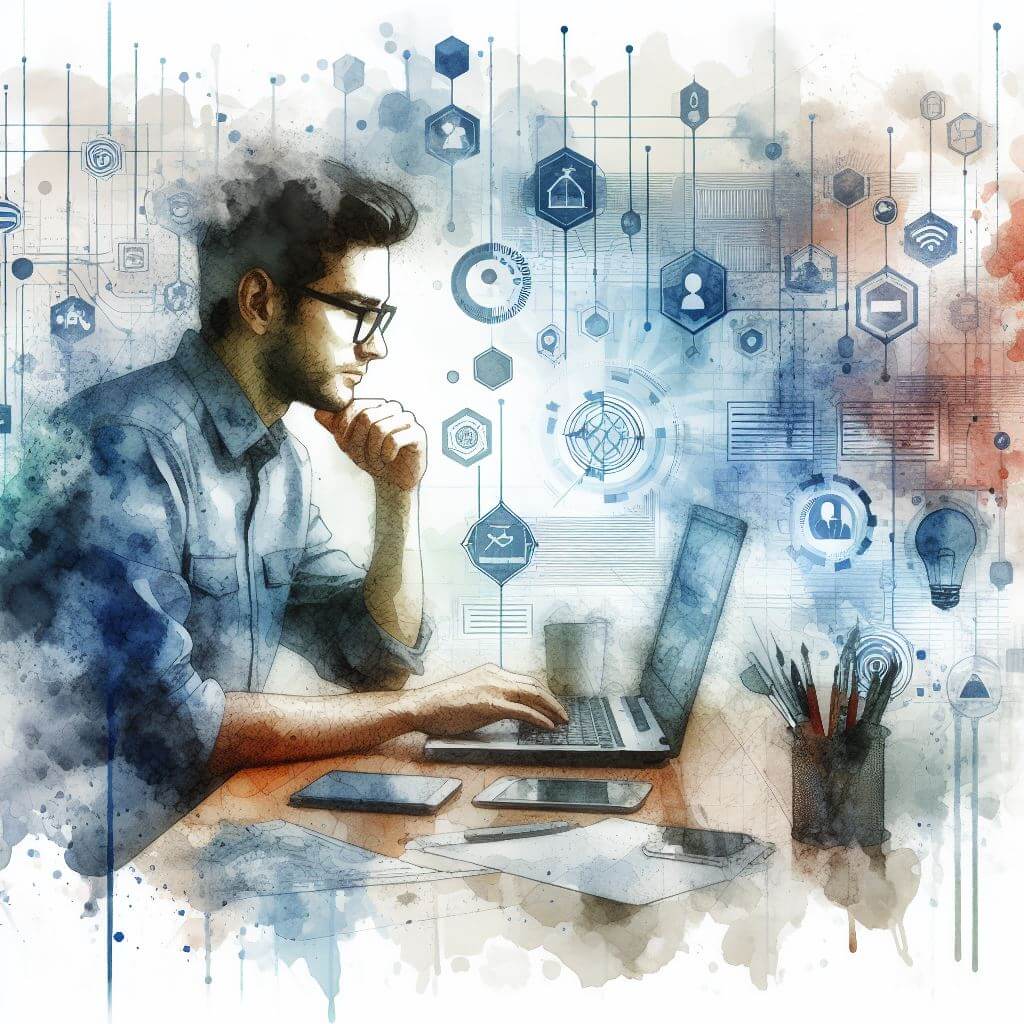
What is 0x800706BA?
0x800706BA is an error code that surfaces primarily in Windows environments, signaling issues with remote server communication or processes that rely on the RPC (Remote Procedure Call) services. It typically emerges when a device attempts to execute a function on a network or a remote machine that is unreachable, or when the RPC services are not operating correctly.
Common Causes of 0x800706BA
- Disruptions in network connectivity.
- Disabled or malfunctioning RPC services.
- Windows Firewall blocking necessary network communication.
- Outdated or corrupt system drivers.
- DCOM (Distributed Component Object Model) configuration issues.
How to Diagnose 0x800706BA
Reviewing the specific circumstances under which 0x800706BA occurs is pivotal. Initial diagnostic steps include:
- Checking the network connection for stability and speed.
- Verifying that the RPC services are enabled and running by entering ‘services.msc’ in the Run dialog (Windows key + R).
- Inspecting the Windows Firewall settings to ensure they’re not obstructing RPC-related traffic.
- Using the Event Viewer (search for it in the Start menu) to scrutinize relevant logs for additional clues.
Step-by-Step Solutions to Fix 0x800706BA
- Method 1: Verify RPC Services Are Running
- Press ‘Windows key + R’, type ‘services.msc’, and hit Enter.
- Scroll to find ‘Remote Procedure Call (RPC)’ and ‘RPC Endpoint Mapper’.
- Ensure both services are set to ‘Running’ and their startup type is ‘Automatic’.
- Method 2: Configure Windows Firewall
- Navigate to ‘Control Panel’, select ‘System and Security’, then ‘Windows Defender Firewall’.
- Go to ‘Allow an app or feature through Windows Defender Firewall’ and confirm that RPC-related services are allowed.
- Method 3: Update System Drivers
- Access Device Manager by right-clicking on the Start menu.
- Review the list for any devices with a yellow exclamation mark, indicating a driver issue.
- Right-click on troubled devices and select ‘Update driver’.
- Method 4: Re-register DLL Files for RPC
- Launch Command Prompt with administrative privileges (right-click on Start menu, select ‘Command Prompt (Admin)’).
- Re-register DLLs associated with RPC by typing ‘regsvr32 {DLL name}’ and hitting Enter for each.
Advanced Troubleshooting
Should the error persist, delving into more intricate solutions might be necessary:
- Adjusting DCOM configurations using the Component Services snap-in (comexp.msc).
- Conducting a deep scan for malware that may be disrupting RPC communication.
- Reaching out for professional assistance is advisable when these advanced maneuvers are required, especially if they involve intricate system or network configurations.
Preventing Future 0x800706BA Issues
To avert future disturbances from 0x800706BA:
- Maintain regular updates for Windows and installed drivers.
- Keep the antivirus definitions up to date and perform regular scans.
- Monitor the integrity of system files and network connections.
- Stay vigilant about the operational status of RPC and DCOM services.



