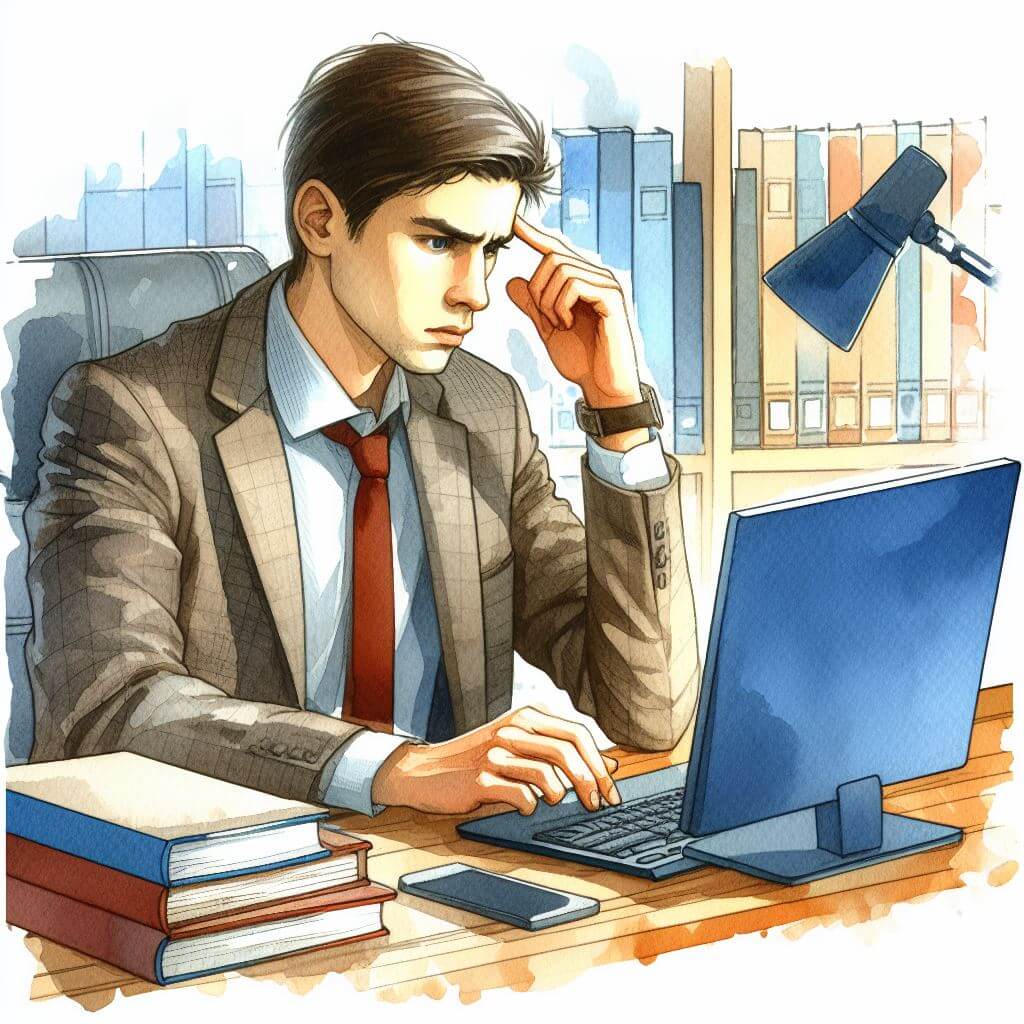
What is 0x800B0109?
Error code 0x800B0109 signals a problem with Windows Update or the verification process of a security certificate. It usually emerges when there’s a failure in the trust establishment between the update or software and the operating system. Essentially, it’s akin to a postal service unable to deliver a letter because the recipient’s address isn’t trusted or verified.
Common Causes of 0x800B0109
- Security certificates not configured or recognized.
- Windows Update services encountering disruptions.
- Interference from third-party security software.
- Corrupted entries in the system’s registry.
- Network connection issues during update verification.
How to Diagnose 0x800B0109
Start with the following to assess the error’s root cause:
- Confirm network connectivity to rule out internet issues.
- Inspect the Windows Update troubleshooting logs by typing ‘eventvwr.msc’ into the Start menu search bar, pressing Enter, and navigating to Windows Logs > System.
- Check security software logs for any interference or blocking notifications.
Step-by-Step Solutions to Fix 0x800B0109
Method 1: Review Security Software
- Temporarily disable any third-party antivirus or firewall programs.
- Attempt to update Windows or the affected software again.
- If successful, re-enable security software and consider adding an exception for Windows Update.
Method 2: Enable Windows Update Services
- Type ‘services.msc’ in the Start menu search bar and press Enter.
- Scroll to ‘Windows Update’ in the list, right-click, and select ‘Start’ if it’s stopped or ‘Restart’ if it’s running.
Method 3: Update Certificates Manually
- Press Windows key + R, type ‘mmc’, and hit Enter to open Microsoft Management Console.
- Click ‘File’, then ‘Add/Remove Snap-in’, select ‘Certificates’, and click ‘Add’.
- Choose ‘Computer account’, then ‘Local computer’, and navigate to ‘Trusted Root Certification Authorities’.
- Right-click ‘Certificates’, select ‘All Tasks’, then ‘Import’, and follow the wizard to update certificates.
Method 4: Clear the Windows Update Cache
- Open Command Prompt with administrative privileges by right-clicking the Start button and selecting ‘Windows Terminal (Admin)’.
- Execute the command ‘net stop wuauserv’ to stop the Windows Update service.
- Navigate to the C:\Windows\SoftwareDistribution\Download folder and delete its contents.
- Restart the Windows Update service with ‘net start wuauserv’.
Advanced Troubleshooting
For persistent issues, these steps may be necessary:
- Use the System File Checker by opening Command Prompt as an administrator, typing ‘sfc /scannow’, and pressing Enter.
- Deploy the DISM tool by entering ‘DISM /Online /Cleanup-Image /RestoreHealth’ in the Command Prompt.
- Seek professional support for in-depth system analysis or when delving into the registry editor, which carries potential risks if not handled correctly.
Preventing Future 0x800B0109 Issues
- Regularly check for and install Windows updates.
- Keep security certificates up to date.
- Maintain regular system scans with antivirus and anti-malware programs.
- Ensure a stable internet connection during updates to avoid incomplete downloads or installations.



