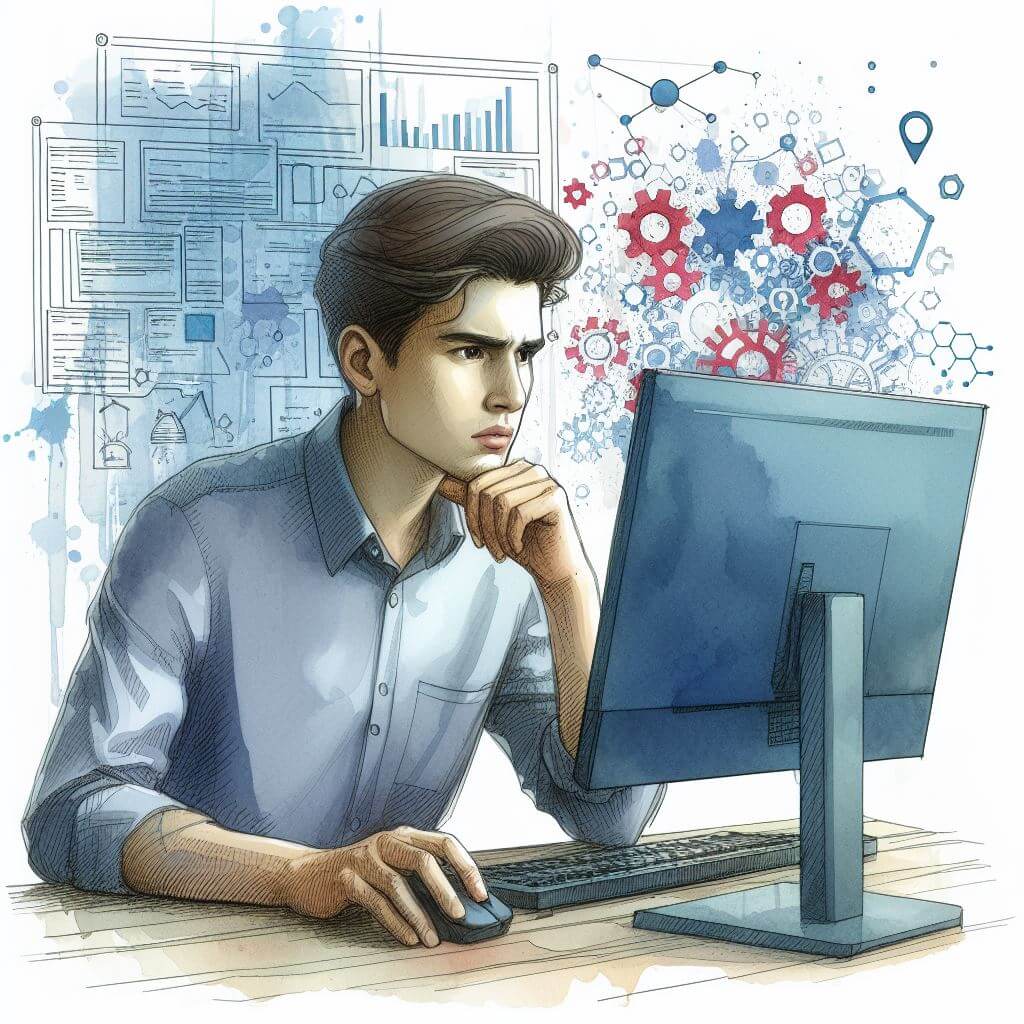
What is 0x800C0008?
0x800C0008 is an error code that typically arises in Microsoft Windows when the system fails to locate or retrieve data over the network, often during update processes or when attempting to use Microsoft’s update websites. This code can arise from communication problems between your computer and the Microsoft servers, where the requested data is either not found or not accessible due to various reasons.
For those new to troubleshooting, think of this error as your computer reaching out to a library’s database for a specific book, but the system either can’t find the book or the request to look for the book doesn’t go through.
Common Causes of 0x800C0008
- Network connection issues blocking access to Microsoft servers.
- Incorrectly configured Internet Explorer settings.
- Outdated or corrupt security certificates.
- Interference from browser add-ons or extensions.
- Disruptions caused by third-party firewall or antivirus software.
How to Diagnose 0x800C0008
Diagnosing 0x800C0008 begins with these steps:
- Check your internet connection to ensure stability and speed.
- Review browser settings for correct configuration.
- Open the ‘Event Viewer’ by pressing Windows Key + R, typing ‘eventvwr.msc’, and pressing Enter to check system logs for errors.
- Inspect the status of Windows Update services by typing ‘services.msc’ in the search bar, entering, and looking for relevant services.
Step-by-Step Solutions to Fix 0x800C0008
Method 1: Reset Browser Settings
- Open your browser, click on the gear icon for ‘Tools’, and select ‘Internet Options’.
- Go to the ‘Advanced’ tab and click ‘Reset’.
- Confirm the reset and restart your browser.
- Note: This step might vary slightly based on which browser you use.
Method 2: Update Security Certificates
- Press Windows Key + R, type ‘certmgr.msc’, and press Enter to open the Certificate Manager.
- Navigate to ‘Trusted Root Certification Authorities’.
- Right-click and select ‘All Tasks’, then ‘Import’ to update certificates as prompted.
Method 3: Disable Browser Add-ons
- Open your browser, click on the menu or gear icon, and select ‘Manage add-ons’.
- Disable all add-ons and restart the browser to see if the error persists.
Method 4: Configure Firewall and Antivirus Settings
- Temporarily disable your firewall and antivirus software.
- Attempt the action that was causing the 0x800C0008 error.
- If successful, re-enable the security software and configure exceptions for Microsoft servers.
Advanced Troubleshooting
For persistent 0x800C0008 errors, consider:
- Running a deep scan with your antivirus to detect and remove malware.
- Performing a network reset to refresh your internet connection settings.
- Seeking professional IT support for deep system analysis, especially if the problem persists after trying the aforementioned methods.
Preventing Future 0x800C0008 Issues
To prevent recurrence:
- Maintain a stable and secure internet connection.
- Regularly update your security certificates.
- Keep your internet browser up to date, even if it’s not your primary browser.
- Monitor and adjust your firewall and antivirus settings to ensure they do not block necessary data transmissions related to Windows Update or other Microsoft services.



