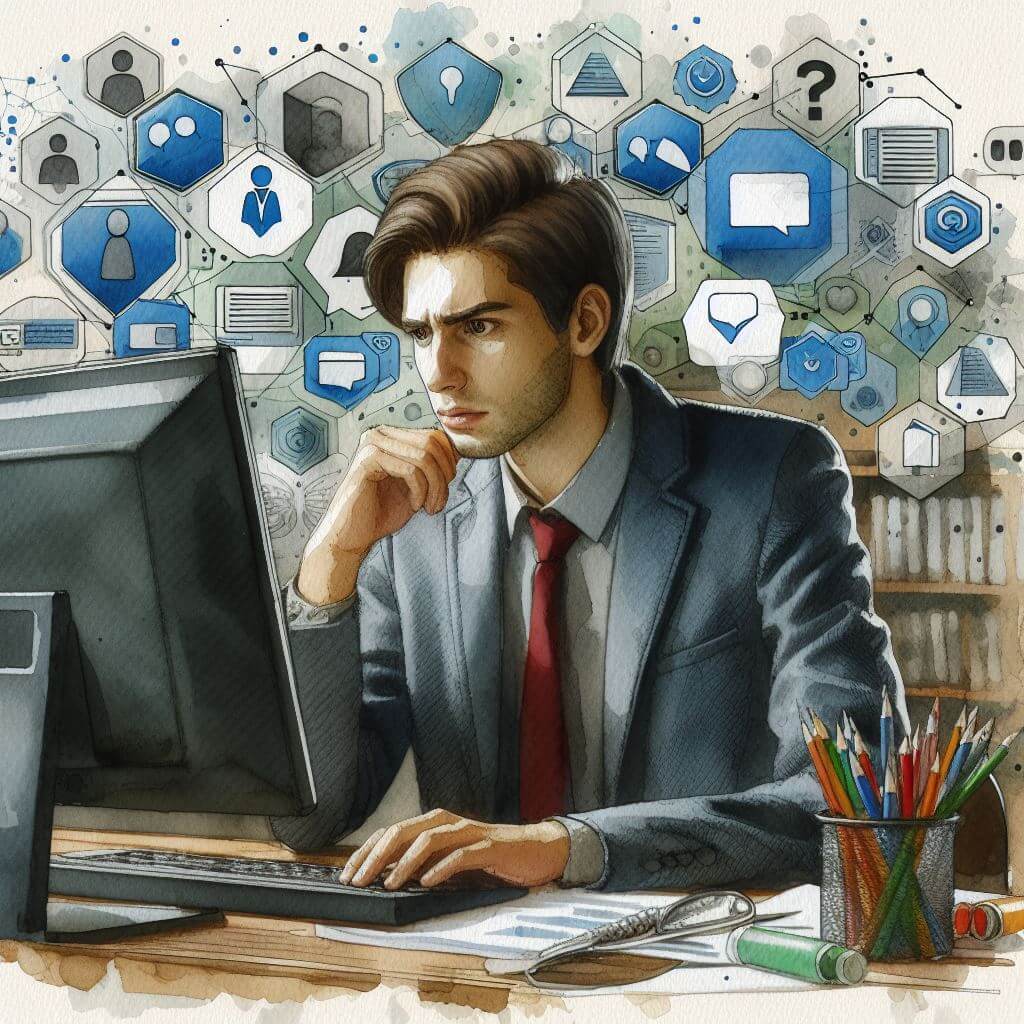
What is 0x800F0805?
Error code 0x800F0805 typically appears in Windows during update procedures or when trying to install certain features. This code indicates the system’s inability to process the requested operation, which could be due to a variety of underlying issues such as connectivity problems during update downloads or conflicts with current system configurations.
Common Causes of 0x800F0805
- Incomplete or interrupted Windows Update downloads
- Conflicts with existing software or hardware
- Corrupted system files impeding updates
- Incorrect configuration settings within the system
- Faulty or failed installation of previous updates
How to Diagnose 0x800F0805
To effectively diagnose error 0x800F0805:
- Ensure your internet connection is stable to avoid update interruptions.
- Access the Event Viewer by typing ‘eventvwr’ in the Start menu search and checking for related error messages.
- Use the built-in Windows Update troubleshooter by navigating to ‘Settings’ > ‘Update & Security’ > ‘Troubleshoot’.
Step-by-Step Solutions to Fix 0x800F0805
Method 1: Run the Windows Update Troubleshooter
- Access ‘Settings’, select ‘Update & Security’, and then choose ‘Troubleshoot’.
- Find ‘Windows Update’, select it, and run the troubleshooter.
- Apply any recommended fixes.
Method 2: Ensure Windows Services Are Running
- Type ‘services.msc’ in the Start menu search and press Enter to open the Services application.
- Locate ‘Windows Update’ in the list, right-click it, and select ‘Start’ if it’s not running.
Method 3: Perform a Clean Boot
- Type ‘msconfig’ in the Start menu search and select System Configuration.
- Navigate to the ‘Services’ tab, check ‘Hide all Microsoft services’, and then click ‘Disable all’.
- Switch to the ‘Startup’ tab, open Task Manager, disable all startup items, and restart your computer.
Method 4: Reset Windows Update Components
- Open Command Prompt as an administrator by typing ‘cmd’ in the Start menu search, right-clicking ‘Command Prompt’, and choosing ‘Run as administrator’.
- Stop the BITS, Cryptographic, MSI Installer, and the Windows Update Services by typing ‘net stop wuauserv’, ‘net stop cryptSvc’, ‘net stop bits’, and ‘net stop msiserver’.
- Clear the SoftwareDistribution and Catroot2 folders by typing ‘ren C:\Windows\SoftwareDistribution SoftwareDistribution.old’ and ‘ren C:\Windows\System32\catroot2 Catroot2.old’.
- Restart the BITS, Cryptographic, MSI Installer, and the Windows Update Services by typing ‘net start wuauserv’, ‘net start cryptSvc’, ‘net start bits’, and ‘net start msiserver’.
Advanced Troubleshooting
For more sophisticated issues, advanced troubleshooting may be necessary:
- Scan for malware using reputable antivirus software to rule out malicious interference with system files.
- Perform an in-place upgrade or use media creation tools to reinstall Windows while keeping files and applications intact.
Professional assistance is recommended for:
- Deep system file repairs that are not resolved by standard utilities.
- Identifying and resolving complex conflicts between software and system resources.
Preventing Future 0x800F0805 Issues
To prevent future occurrences of error 0x800F0805:
- Maintain a consistent schedule for installing Windows updates to ensure system integrity.
- Regularly monitor your device’s health using system utilities and resolve issues as they arise.
- Keep a backup of your system to recover quickly should an error occur despite preventative measures.



