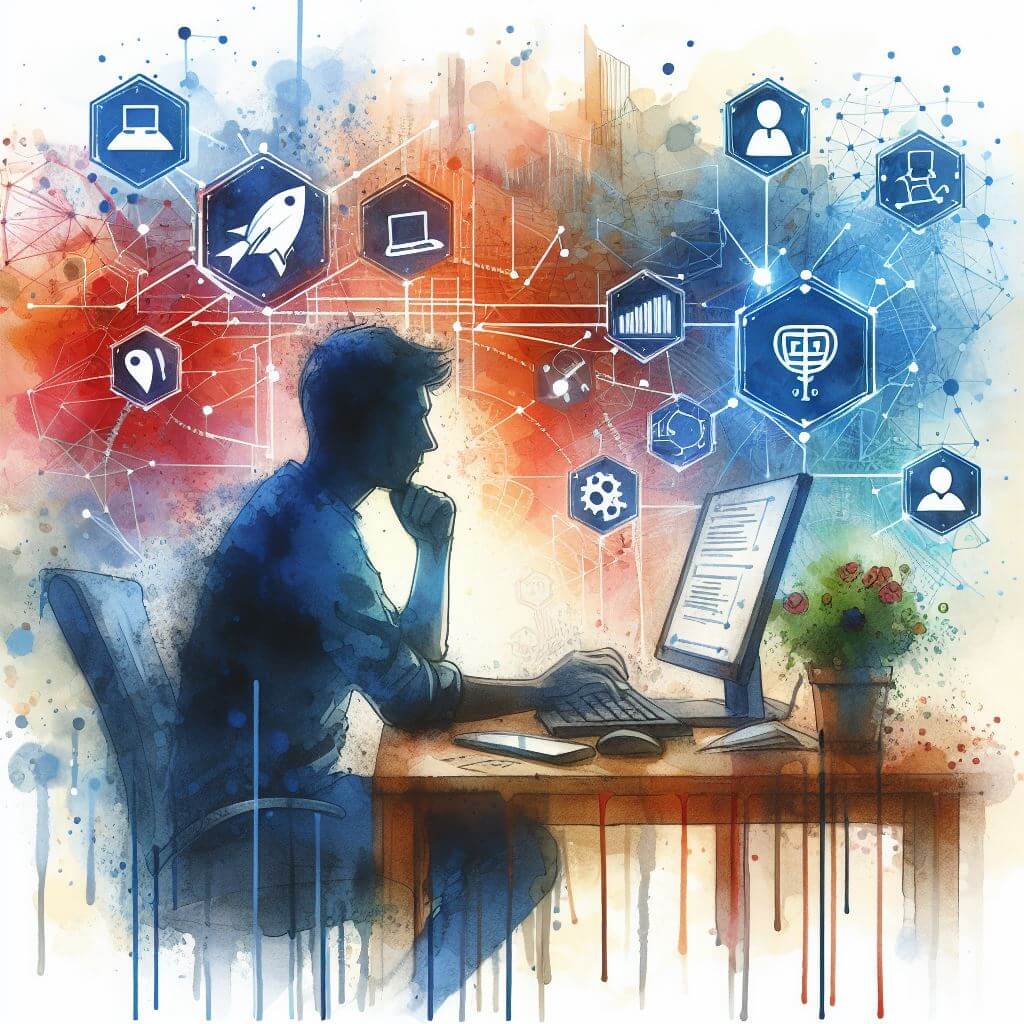
What is 0x80070002?
0x80070002 (ERROR_FILE_NOT_FOUND) is an error code in Windows operating systems that indicates a problem with file or system settings. This error typically appears during Windows Update processes or system restores. It signifies that the system cannot find the specified file, which often results from a discrepancy between the system update history and the actual update installation.
Common Causes of 0x80070002
- Incorrect file or folder names.
- Update installation failure.
- Corrupted or missing system files.
- Misconfigured system settings.
- Registry issues stemming from a recent software change.
How to Diagnose 0x80070002
To pinpoint the issue, take the following initial steps:
- Verify the date and time settings are correct.
- Check the system update history to see if any updates failed to install.
- Use the Event Viewer to review error logs for specific issues.
- Perform a system file check using the System File Checker tool.
Step-by-Step Solutions to Fix 0x80070002
Method 1: Run the Windows Update Troubleshooter
- Go to ‘Settings’, then ‘Update & Security’.
- Click ‘Troubleshoot’ and select ‘Windows Update’.
- Run the troubleshooter and follow prompts to fix the issues detected.
Method 2: Check Date and Time Settings
- Open ‘Settings’ and navigate to ‘Time & Language’.
- Ensure the correct date, time, and time zone are set.
- Turn on ‘Set time automatically’ and ‘Set time zone automatically’.
Method 3: Clear Windows Update Cache
- Stop the Windows Update service from Services.msc.
- Delete the contents of the
C:\Windows\SoftwareDistribution\Downloadfolder. - Restart the Windows Update service.
Method 4: Use the System File Checker Tool
- Open Command Prompt as an administrator.
- Type
sfc /scannowand press Enter. - Once the scan is complete, restart your computer.
Advanced Troubleshooting
For more technical solutions:
- Try updating drivers and firmware.
- Use the DISM tool to fix Windows corruption errors.
- If comfortable, navigate the registry to ensure paths and keys are correct.
Consider professional help for:
- Deep registry edits.
- Complex system and software conflicts.
Preventing Future 0x80070002 Issues
To minimize the chances of this error reoccurring:
- Regularly update Windows and drivers.
- Use reliable antivirus software to prevent file corruption.
- Regularly back up the registry and critical data.
- Monitor system health and address issues promptly.



