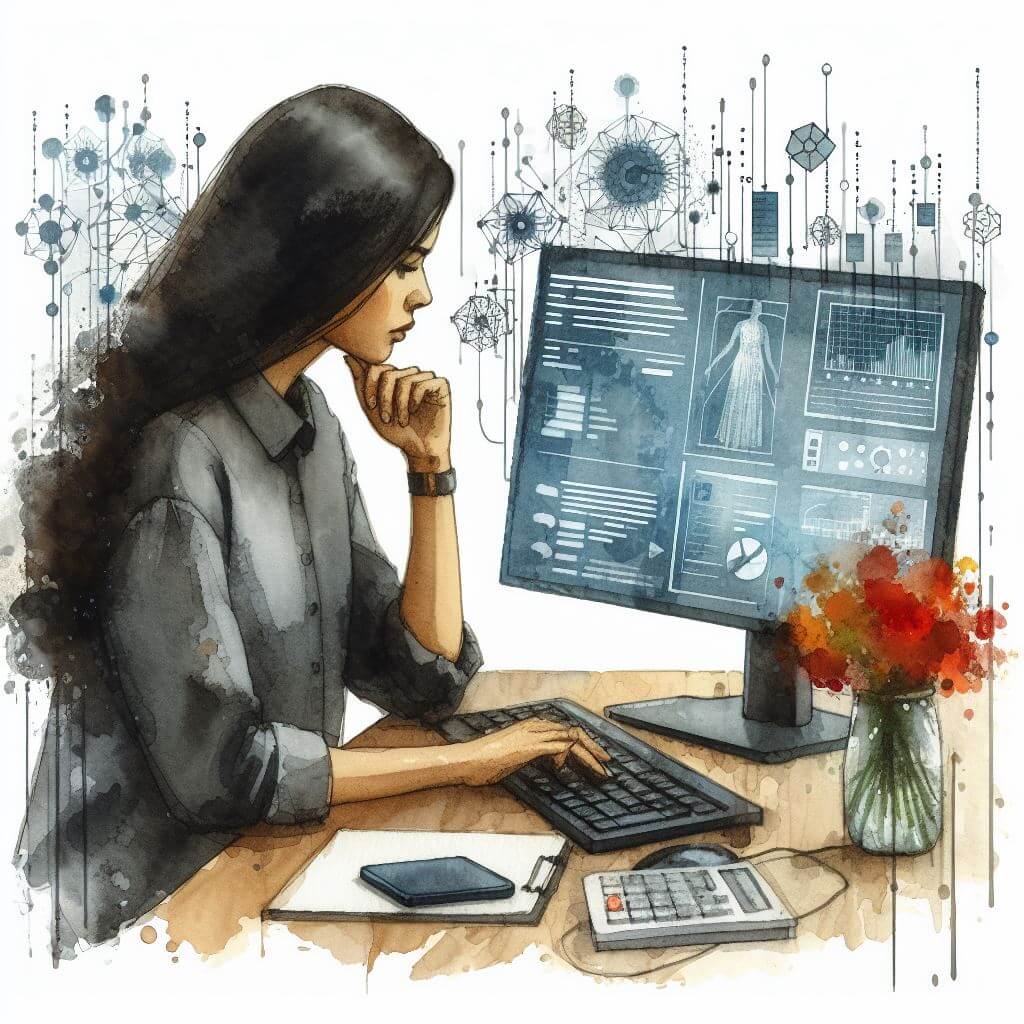
What is 0x80070020?
0x80070020 is an error code that typically surfaces in Windows when a file or resource that a service or process needs is engaged by another process. This clash prevents an operation from proceeding as expected. Imagine trying to edit a document that someone else has already opened and locked for editing; you’d be unable to make changes until they’ve finished.
Common Causes of 0x80070020
The error might be triggered by:
- A file required by Windows Update is in use by another program.
- Antivirus software interfering with the update process.
- Concurrently running services or updates that conflict with each other.
How to Diagnose 0x80070020
Confirming the error’s nature involves:
- Using Resource Monitor to check which processes are using files required for the update.
- Perusing the Windows Update log files for conflicts or busy resources.
- Observing if antivirus software is currently scanning or updating.
Step-by-Step Solutions to Fix 0x80070020
Method 1: Restart Your Computer
- Often, a simple restart will close the processes that are using the files needed for the update.
Method 2: Disable Antivirus Software Temporarily
- Turn off your antivirus temporarily to rule out conflict. Remember to enable it again immediately after.
Method 3: Perform a Clean Boot
- Type ‘msconfig’ into the Start menu, select ‘Selective startup’ under the General tab, uncheck ‘Load startup items’, go to the Services tab, check ‘Hide all Microsoft services’, and then click ‘Disable all’. This will restart the computer with a minimal set of drivers and programs. If the update succeeds, one of the disabled services was causing the issue.
Method 4: Use Windows Update Troubleshooter
- Navigate to ‘Settings’ > ‘Update & Security’ > ‘Troubleshoot’. Select ‘Windows Update’ and run the troubleshooter.
Advanced Troubleshooting
For more complex scenarios:
- Delve into Event Viewer for detailed error reports and find the exact process causing the hold-up.
- Utilize System File Checker by opening Command Prompt as an administrator and running
sfc /scannow.
If these steps don’t resolve the issue, it may be wise to:
- Seek assistance from a professional who can provide a more in-depth system analysis and possibly repair.
Preventing Future 0x80070020 Issues
To avert future occurrences:
- Schedule antivirus scans and updates at times when Windows Updates are unlikely to occur.
- Keep your system and drivers updated to prevent compatibility issues.
- Regularly reboot the system to clear lingering processes that may eventually cause conflicts.



