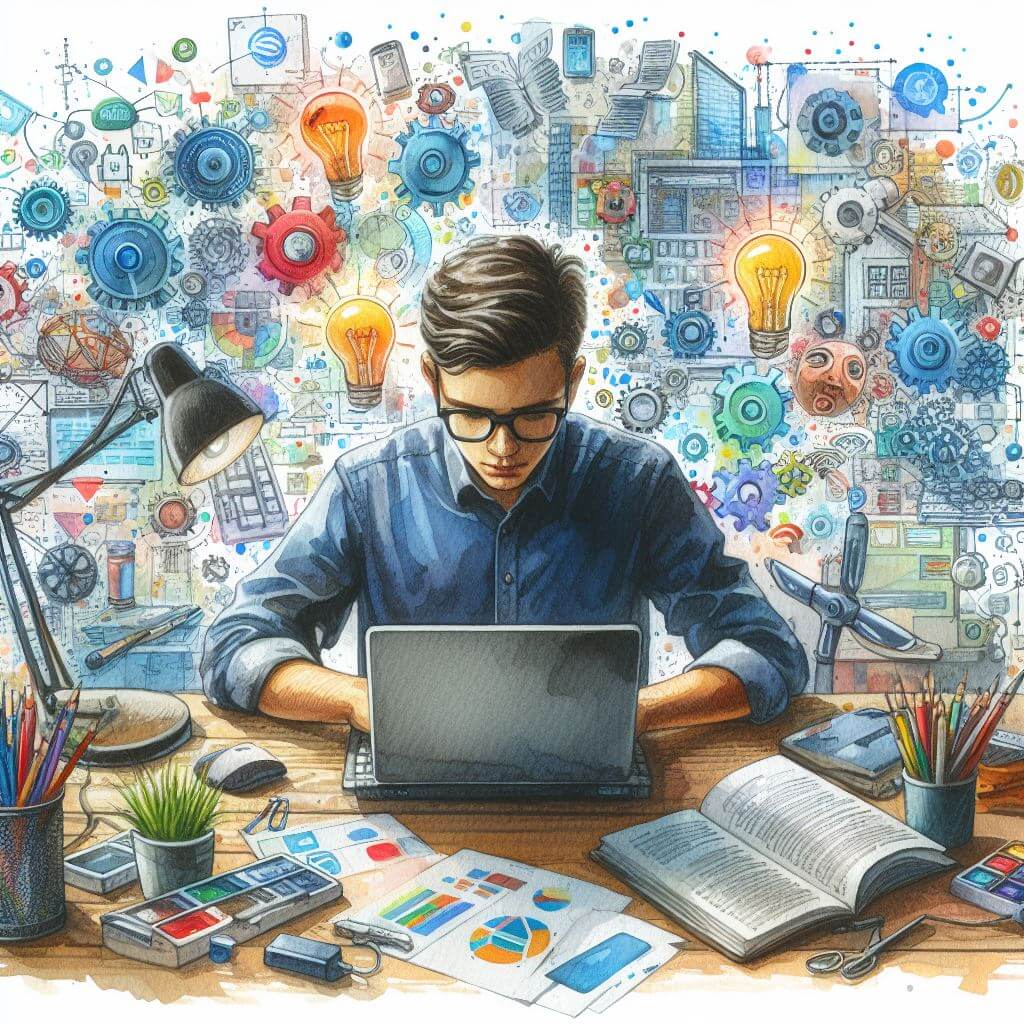
What is Error Code 0x8007371B?
Error code 0x8007371B is a message that typically appears on Windows operating systems, signaling an issue during the update process. This specific error indicates that there’s a problem with the transaction process during the update, often related to the Component-Based Servicing (CBS) manifest being corrupted or unreadable.
Common Causes of Error Code 0x8007371B
- Service Pack installation failure.
- Corrupt system files disrupting update transactions.
- Conflicting software interrupting the update process.
- Registry errors due to recent system changes.
How to Diagnose Error Code 0x8007371B
To get to the root of the error, start by:
- Checking for error messages in the Windows Update section of ‘Settings’.
- Using the ‘Event Viewer’ to look for specific error logs: Press Windows key + X and select ‘Event Viewer’.
- Running a Deployment Image Servicing and Management (DISM) scan.
Step-by-Step Solutions to Fix Error Code 0x8007371B
Method 1: Use the Windows Update Troubleshooter
- Access ‘Settings’ (Win + I), click ‘Update & Security’.
- Choose ‘Troubleshoot’, then ‘Additional troubleshooters’.
- Select ‘Windows Update’ and click ‘Run the troubleshooter’.
Method 2: Perform a DISM Scan
- Open Command Prompt as administrator: Right-click Start button, select ‘Command Prompt (Admin)’, or search for ‘cmd’ in the Start menu search field.
- Enter DISM.exe /Online /Cleanup-image /Restorehealth and press Enter.
Method 3: Reset Windows Update Components
- Open Command Prompt as administrator by clicking on the Start menu, typing ‘cmd’ into the search box, right-clicking on Command Prompt, and selecting ‘Run as administrator’.
- Stop BITS, Cryptographic, MSI Installer, and the Windows Update Services by typing ‘net stop bits’, ‘net stop cryptSvc’, ‘net stop msiserver’, and ‘net stop wuauserv’ into the Command Prompt window, press Enter after each one.
- Delete the qmgr*.dat files by typing ‘Del “%ALLUSERSPROFILE%\Application Data\Microsoft\Network\Downloader\qmgr*.dat”‘ into Command Prompt.
- Restart the BITS, Cryptographic, MSI Installer, and the Windows Update Services by typing ‘net start bits’, ‘net start cryptSvc’, ‘net start msiserver’, and ‘net start wuauserv’ into the Command Prompt window.
Method 4: Run System File Checker
- Open Command Prompt as administrator.
- Enter sfc /scannow and wait for the process to complete.
Advanced Troubleshooting
If the error persists:
- Update drivers and firmware. Device Manager can be opened by right-clicking Start and selecting ‘Device Manager’.
- Revert recent system changes using System Restore: Type ‘Create a restore point’ in the search bar, open the system properties, and follow the prompts to use System Restore.
- Registry editing should be approached with caution; if uncertain, seek professional help.
Preventing Future Error Code 0x8007371B Issues
- Ensure regular installation of Windows updates.
- Utilize a dependable antivirus to avoid file corruption.
- Maintain regular backups of important files and the system registry.
- Monitor your system for any irregularities and address them promptly.



